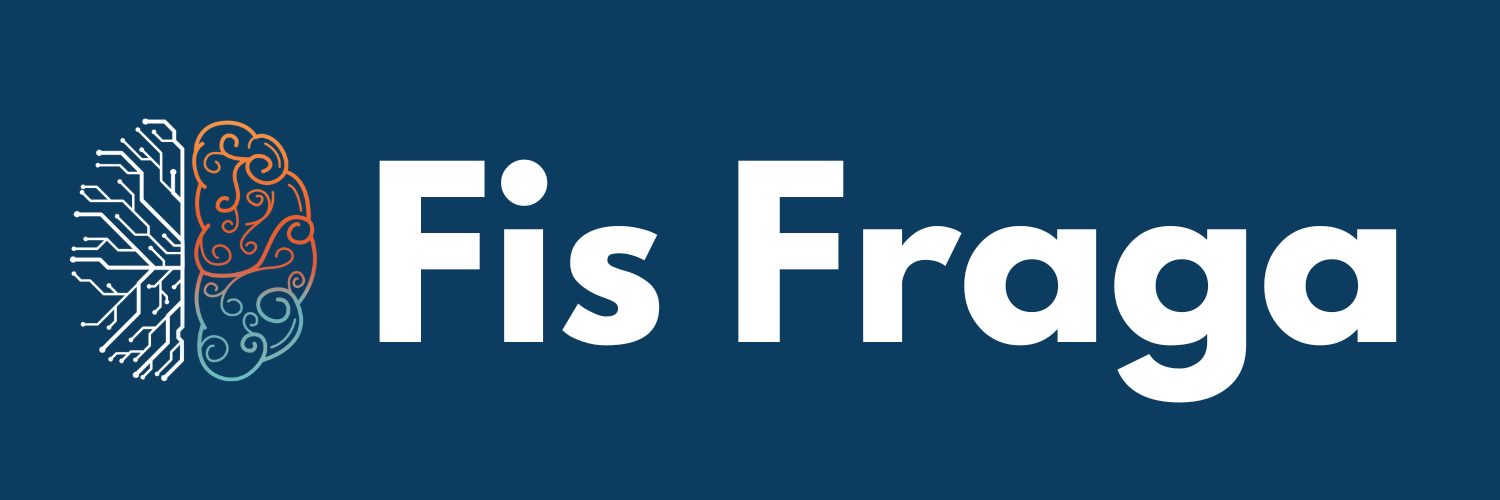no.24 - Work Faster than EVER in Tana with Speedy Keyboard Shortcuts.
Learn the BEST Keyboard Shortcuts in Tana to level up your game.

Speed is everything.
Instead of working for 3h, you could be working 2.
That's what I want you to achieve with this article, it doesn't matter if you're a beginner or an advanced Tana user…
You will become faster in Tana after reading this. (If you apply these shortcuts).
⌨️ Keyboard Shortcuts are a very powerful way to improve your speed.
Learn them, and you shall feel like a Jedi.
Ignore them, and you'll need your mouse every 15 seconds.
💬 80/20 for Shortcuts
“The 80/20 Principle asserts that a minority of causes, inputs, or efforts usually lead to a majority of the results, outputs, or rewards.”
– Richard Koch, Author of "The 80/20 Principle"
20% of Shortcuts save you 80% of the time.
Let me repeat this:
- 20% (minority) of Shortcuts save you 80% (majority) of the time.
If my emphasis is not clear enough, here is another way to look at this.
Focus on few (and important) shortcuts.
Learn these shortcuts, use these shortcuts.
Exhaust your freaking fingers with the ridiculous amount of times you will repeat the same set of patterns using the Cmd/Ctrl + Shift keys.
That's the secret to move (and work) faster.
Your movements can come closer to the speed of your thoughts.
Before we move on…
There's a last aspect I want to cover:
- You don't learn by memorizing.
- You learn by repetitively accessing memory.
Don't try to memorize the combination of keys of a shortcut .
Instead, remember what a shortcut does, then try to access your memory for what keys you need.
You will probably (and hopefully) fail multiple times.
And that's all right…
Because you can always check the combination. 👀
🖼️ Keyboard Shortcuts Cheat Sheet
(Especially if you're using Windows!!) 😂
But don't worry, as I said, the focus are shortcut actions, not shortcut keys.
1. List of Keyboard Shortcuts (Mac)

First, find the Keyboard Shortcuts list in Tana by clicking that sneaky keyboard symbol ⌨️ ← located in the sidebar:
1. Opened Sidebar: At the bottom of the sidebar

2. Closed Sidebar: Hidden behind the (…) symbol.

Use this list.
No points are awarded for remembering it by yourself.
Rely on any help you can.
Speaking of help… Here are the most important shortcuts.
2. Important Beginner Shortcuts

If you've used an Outliner before, you're probably VERY familiar with these.
Outliners are dynamic systems, where you have an extra dimension to move information → indent and ← outdent.
Notice I used the word “move information”.
1. Move information:
- Move Up: Cmd/Ctrl + Shift + ↑
- Move Down: Cmd/Ctrl + Shift + ↓
- Indent (Move right): Tab
- Outdent (Move left): Shift + Tab
Master these, and your speed will increase drastically.
The next focus also involves moving…
But this time it is moving your attention, quickly move your eyes through the screen by 'opening' and 'closing' nodes.
2. Move attention:
- Expand: Cmd/Ctrl + ↓
- Collapse: Cmd/Ctrl + ↑
This covers most of the basics.
3. Honorable mentions:
- Insert Node: Shift + Enter/Return
- Duplicate: Cmd/Ctrl + Shift + D
Both of these are quite simple to remember, and can save you huge amounts of time.
Insert Node is basically a “Skip Line”, I use it MORE than 'conventional Enter/Return', because you can Enter/Return from anywhere in a node.
Duplicate is basically a Copy and Paste without any surprises, you can guarantee that you will create an EXACT copy of the node you're on (and it's children), whereas Copy + Paste (there are two modes, no Shift / with Shift) has a peculiar way of working, such as creating references or removing formatting.
3. Important Advanced Shortcuts

Advanced shortcuts are less about speed.
Instead, they are all about effects.
These involve a specific effect you want to happen in your Tana. As you can see, there are not many shortcuts listed here.
Let's get straight into them.
1. THE 🐐 GOAT: Command Line
- Open Command Line: Cmd/Ctrl + K
This is the signature move for Advanced Tana Users.
You can do ANYTHING with the Command Line (quite literally), it's one of Tana's most powerful features.
This single “shortcut” deserves an entire letter just for itself.
But since this one is already taken…
You can either wait for an eventual letter on the Command Line, or explore the Tana Docs that explains these Commands (link below).
2. Open Panel: i.e. Open new Tab
- Open Panel: Cmd/Ctrl + M
This one is equivalent to “opening on a new tab”, which has a Tana mouse equivalent: Cmd/Ctrl + Click (but the shortcut doesn't need the mouse).
Super handy to open, and still maintaining focus.
3. Honourable Mentions:
- Collapse all (children): Ctrl + Cmd + ↑ (Mac)
- Go to Today: Ctrl + Shift + D (Mac)
I don't know these for Windows… Start practicing, and check for yourself in Tana's Keyboard Shortcuts 'page'.
Collapse all (children) is useful to collapse all children, when you expand them by accident. (As most features in Tana, this is available with the Command Line.)
Go to Today is super useful to quickly access your Daily Notes (the #day objects). Daily Notes are a fantastic way to access important parts in your Tana. I have several “pinned” nodes accessible through my day tag, I use it much more than the actual pinned nodes.
4. EXTRA: Configure Supertag
Before we move on, there is one final shortcut I want to mention.
This is my favorite shortcut, and it saves me A LOT of time.
Configure Supertag:
- Option 1: Cmd + Shift + Click on a supertag
- Option 2: Right Click on a supertag → ⚙️ Configure tag
This shortcut is SUPER valuable, I configure tags in Tana every single day, so this saves me a lot of time.
With these Basic and Advanced shortcuts, you have enough to improve your speed and efficiency by a big margin.
But… Of course we are not stopping here.
📄 Custom Shortcuts
How to Create Custom Shortcuts
Yes, my friend!
Tana has CUSTOM SHORTCUTS, which are SUPER POWERFUL!
Custom Shortcuts are combinations that YOU choose, which can execute ANYTHING in Tana.
Think about this for a second.
This is not only a combination that YOU choose, it is also possible to execute ANYTHING in Tana, not only built-in features, but even commands that you create.
How to define a Custom Keyboard Shortcut in Tana:
- Open Command Line → Cmd + K
- Write and don't execute the desired command → ex. 'Toggle Heading'
- With the desired command 'on hover' → Press: Cmd + Shift + K
- Type your desired Shortcut → ex. 'Cmd+Shift+H'
- Click → Save
Here is a simple video walkthrough for these 5 steps.
(Pay close attention to the Blue Keys, these are the Keys I press in my keyboard.)

And as everything in Tana is super well documented, you can always see the custom shortcuts you have previously created.
How to see all custom shortcuts:
Settings (1st) → Settings (2nd) → Private keyboard shortcuts
Settings (1st) is in the sidebar.
Actually, it's an immediate neighbor of our very dear friend, the Keyboard Shortcuts.

It's always nice when things go full circle.
🔗 Further Reading
Tana Docs: Commands
Let me tell you a quick story:
There are billion dollar companies that invest millions (even billions) in cutting-edge products. These companies also invest in fantastic documentations that are completely ignored by their clients.
A huge waste, isn't it?
While Tana is not (yet) a billion dollar company, it sure has invested in documentation.
And sure enough, most users have ignored it.
Even though it is VERY GOOD.
Reading the documentation is a massive hack if you want to learn Tana faster, and as a matter of fact, learn ANY tool faster.
Here is a good starting place: Commands (and the Command Line).
Since you're there, why limit yourself?
Keep exploring other features. 👀
Thank you for reading!
Fis Fraga, M.Sc. is a Tana Ambassador and digital writer. He helps people develop a productive and fulfilling life using a mix of Knowledge Management and Artificial Intelligence.
You can read more at: